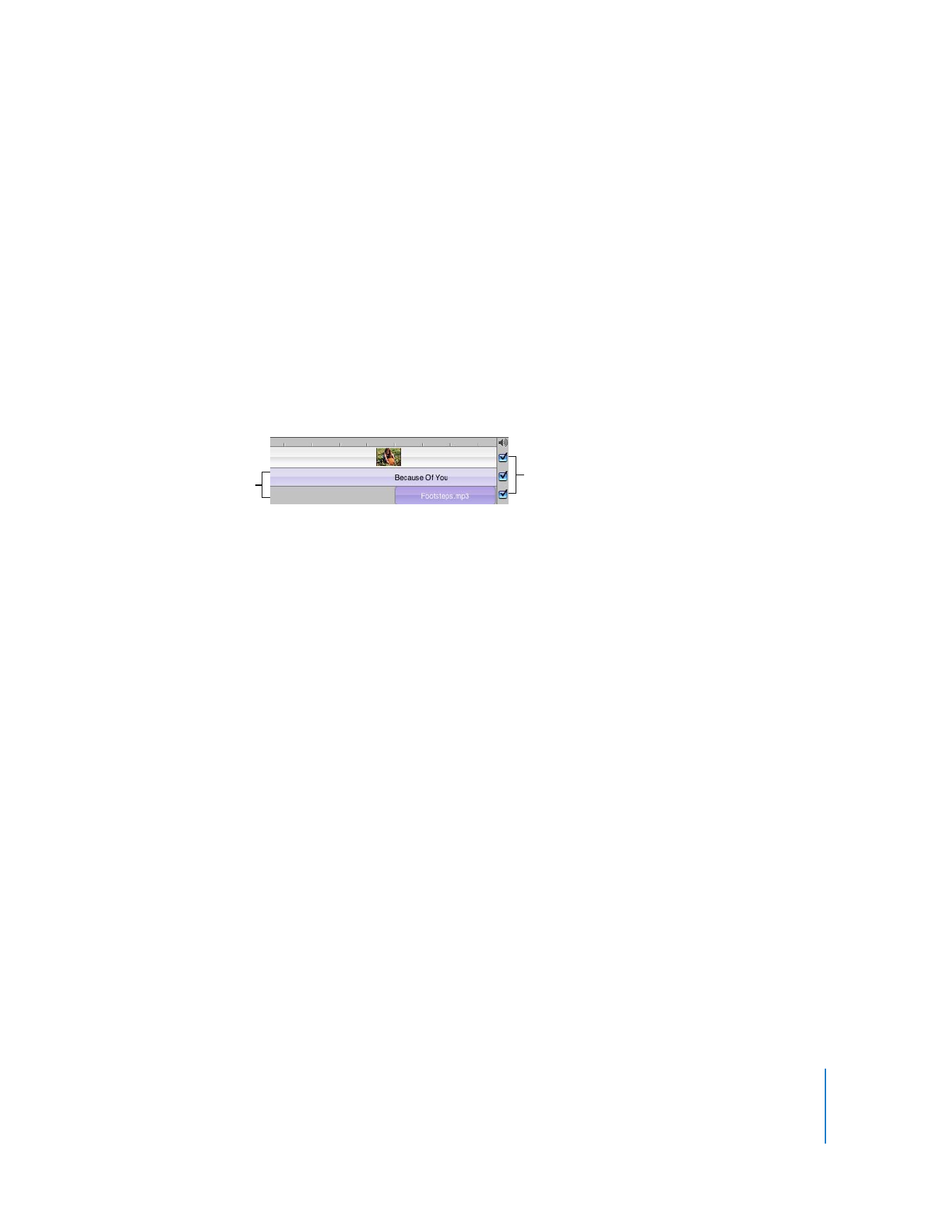
Adding Audio to Your Movie
An easy way to add music to your video is to use the songs in your iTunes library or
music you’ve created in GarageBand. You can also add sound effects to add drama or
humor.
To add audio to your movie:
1
Click Media, and then click the Audio button.
2
Click one of the audio sources in the list. Choose from built-in sound effects,
GarageBand, or your iTunes library and playlists.
You can search for a particular track by typing some words from the title in the search
field. Click the Play button to the left of the search field to hear a track in the list before
you add it to your movie.
Note: To use music from a CD, you must first import the song into iTunes.
3
Move the playhead to the frame where you want the music to begin.
Audio checkboxes
Audio tracks
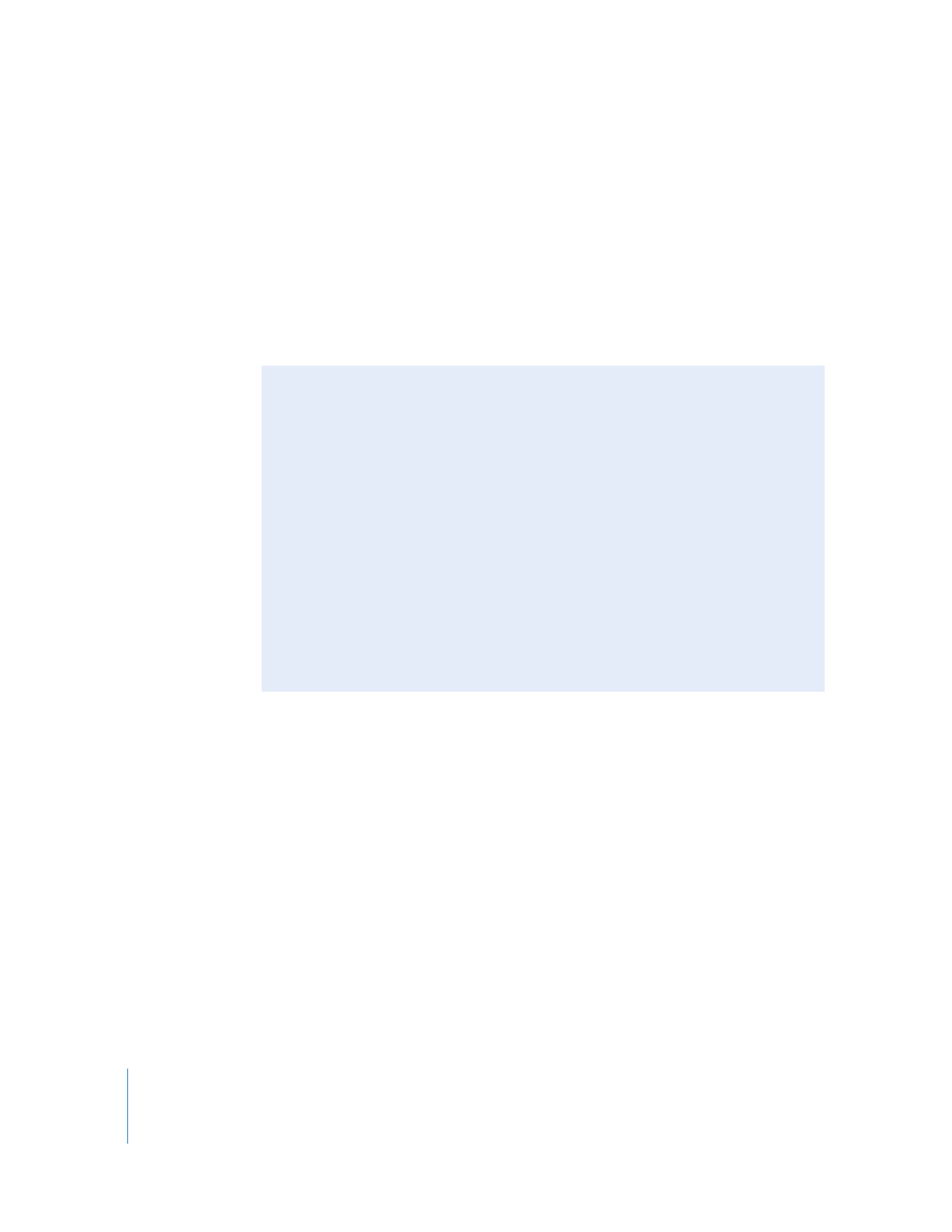
30
Chapter 2
iMovie HD Tutorial
4
Click “Place at Playhead.”
The audio file appears as an audio clip in the second audio track. If the audio doesn’t
start in the right place, simply drag the audio clip along the track until you see the
frame where you want it to start in the iMovie monitor. Make sure you drag from the
center of the clip, not the edge.
5
Preview your work by selecting the video clip where you added the audio and clicking
Play in the iMovie playback controls.
∏
Tip: You can also drag an audio file to the timeline viewer.