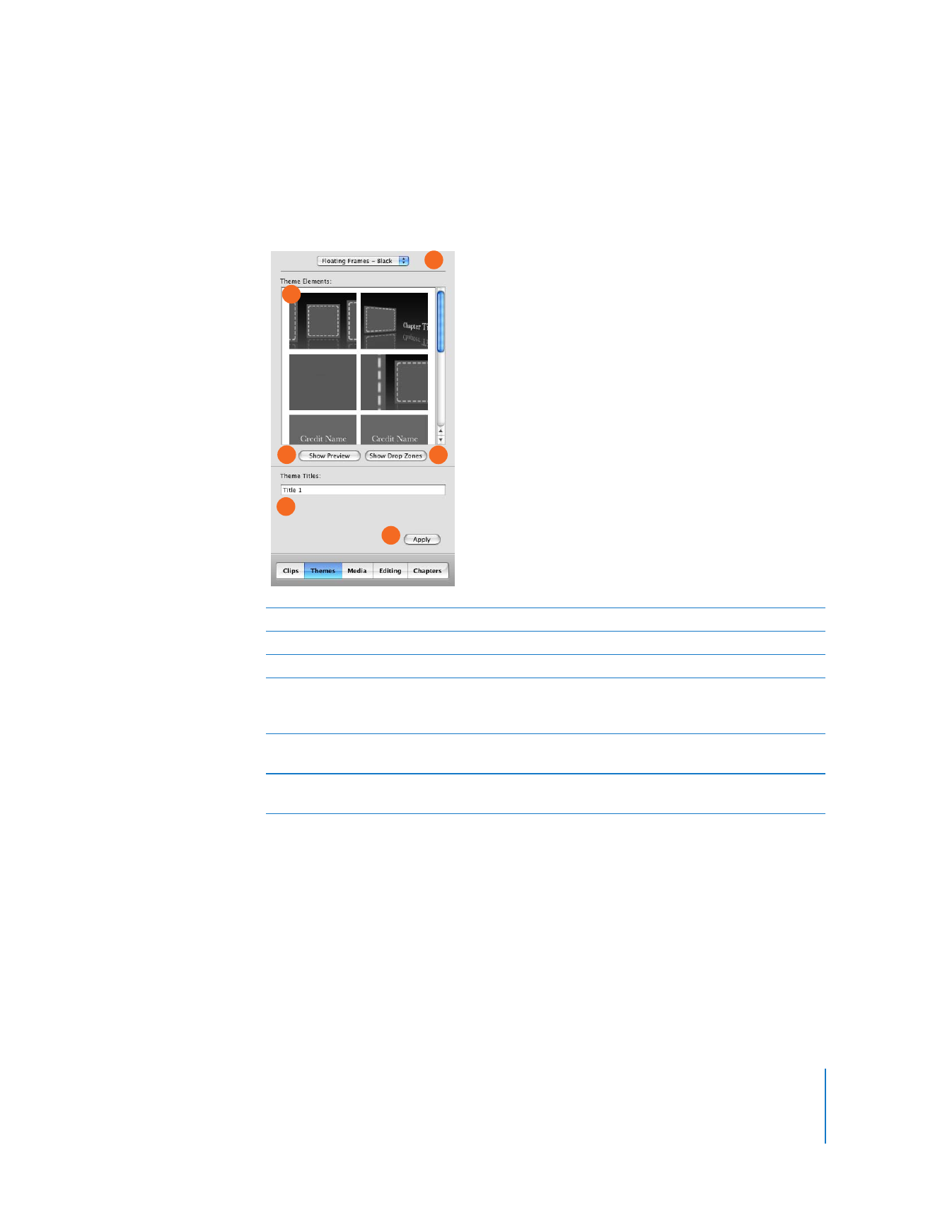
Themes Pane
You can use the Themes pane to add a theme to your movie. Click the Themes button
to open the Themes pane.
A
Theme menu: Click the pop-up menu to choose a theme.
B
Theme Elements: Select an item in this list to view and edit it in the iMovie monitor.
C
Show/Hide Preview: Click this button to preview the selected theme in the iMovie monitor.
D
Show/Hide Drop Zones: Click this button to see the drop zone editor. Drop zones are
designated areas where you can drag your own video images and photos to customize theme
elements.
E
Title fields: Type a title and subtitle for the theme element. The font style is preset to fit the
theme. The number of fields varies, depending on the theme and theme element selected.
F
Apply button: Click this button when you’re ready to add the theme to your movie. Themes
appear where the playhead is located in your movie.
B
A
D
E
C
F
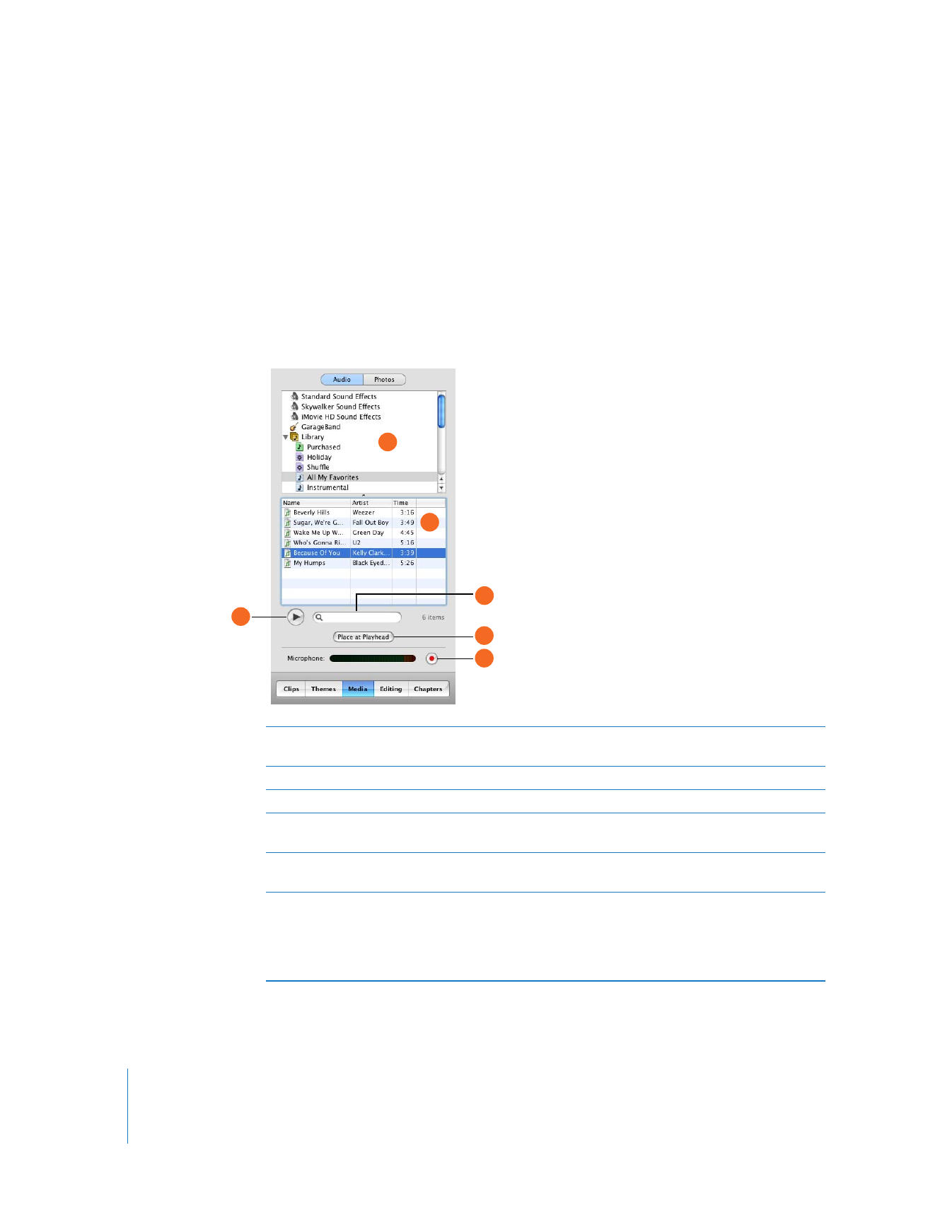
40
Chapter 3
iMovie HD at a Glance