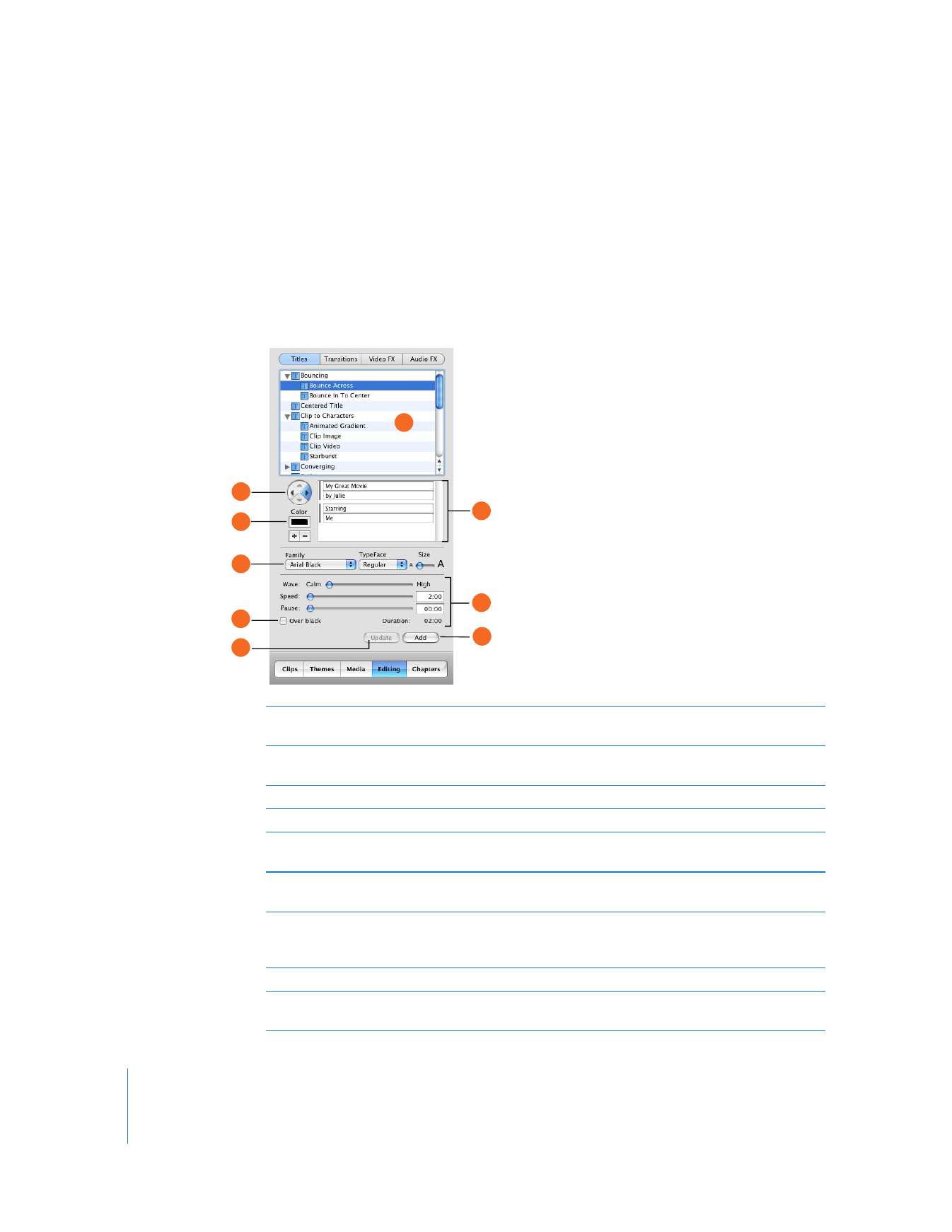
Titles
You can add opening titles, rolling commentary, end credits, and more in this pane.
To see title settings, click Titles at the top of the Editing pane.
A
Titles list: Select a title style to add to your movie. Click the disclosure triangle next to a title to
see more titles in that category.
B
Arrow buttons: For some titles, you can click the arrow buttons to set the direction in which you
want the title to move.
C
Color box: Click the box to choose a color for the text.
D
Font controls: Choose a font, style (bold or italic, for example), and the font size.
E
“Over black” checkbox: Select this checkbox to make the title appear over a black video clip
instead of one of your video clips.
F
Text fields: Type your text in these fields. If the style you choose allows multiple lines of text, use
the plus and minus buttons to add or remove additional lines.
G
Timing controls: Move the sliders to set how quickly you want the titles to appear and how
long to pause before disappearing. The total duration is shown below the sliders. Other options
may be available, depending on the title style.
H
Update button: Click to apply changes to a title you’ve already added to your movie.
I
Add button: Click to add the title to your movie. You can also drag the title or text to where you
want it in the movie.
A
B
C
D
E
H
F
G
I
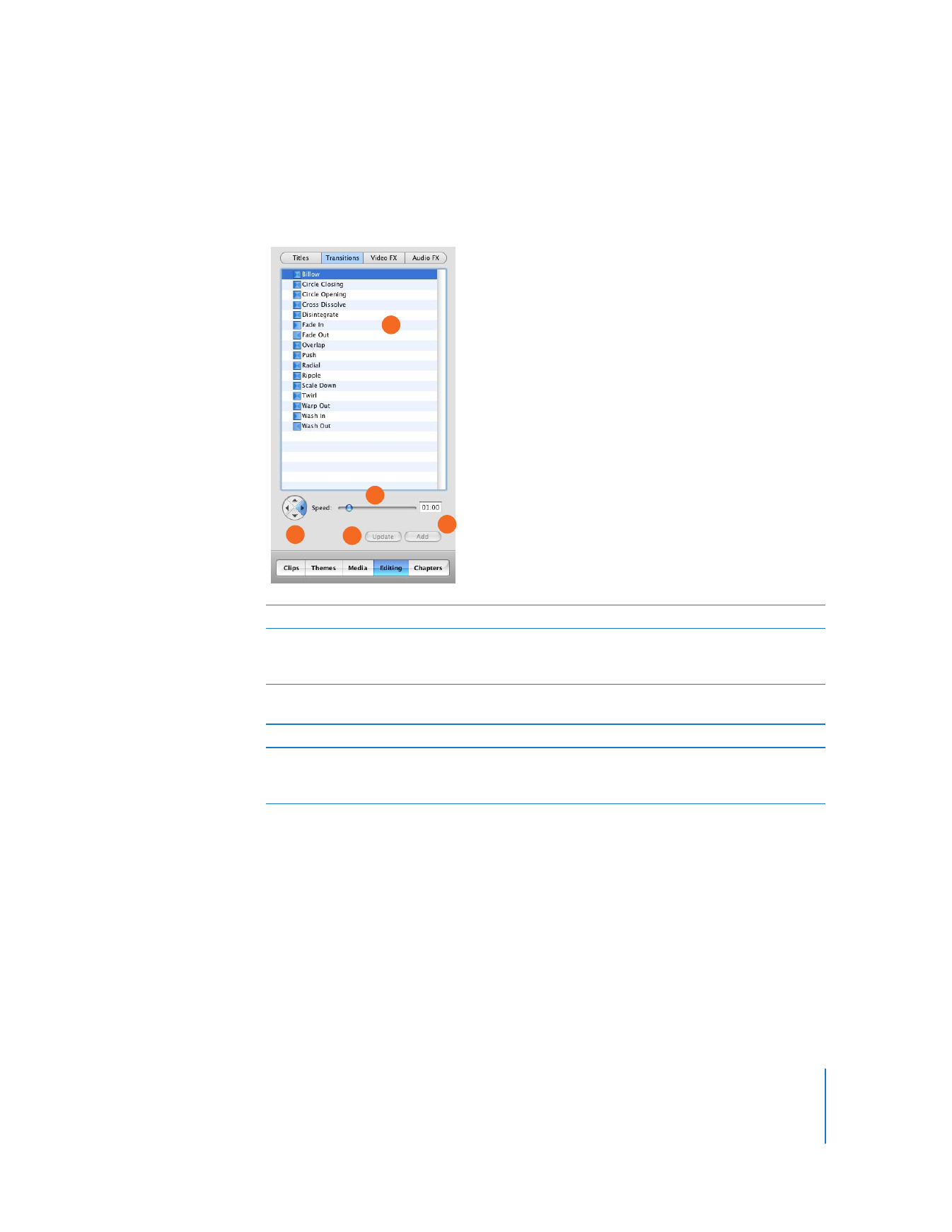
Chapter 3
iMovie HD at a Glance
43