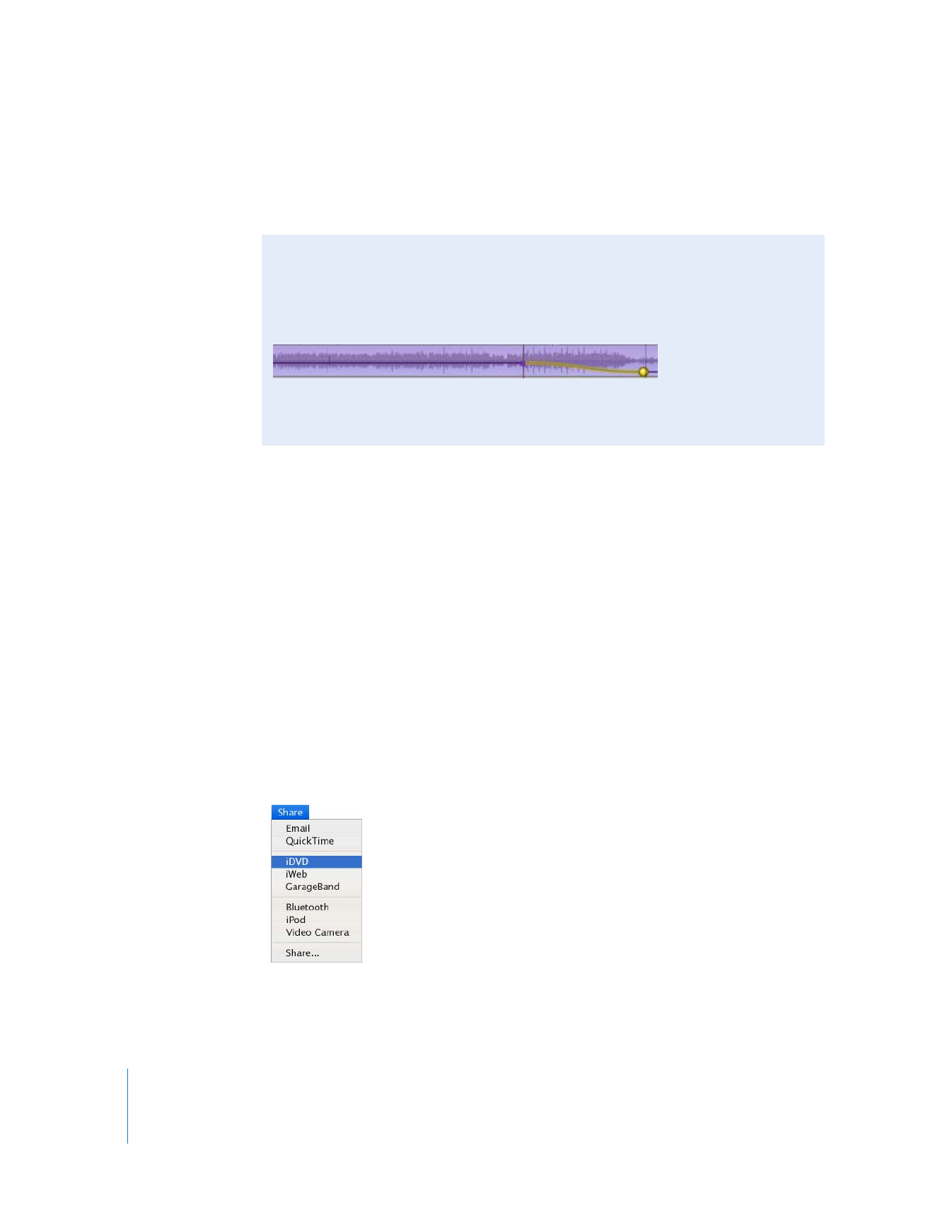
Step Ten: Share Your Movie
A great movie must be shared. With iMovie HD, there are many possibilities. You can:
 Send it in an email message
 Publish it on the Internet using iWeb
 Transfer it to an iPod
 Save it to DV or HDV tape
 Burn it on a DVD with iDVD
 Save it as a QuickTime movie in a variety of formats
 Send it via Bluetooth
®
wireless technology to other compatible computers, mobile
phones, personal digital assistants, and more
 Export it to GarageBand so that you can score an original soundtrack
No matter which way you choose to view your movie, iMovie HD makes it easy to
export a movie file in the proper format.
Did You Know?—Using Advanced Sound Techniques
iMovie HD gives you the power and flexibility to make the most of the audio in your
movie. You can split audio clips, drag clip volume levels to fade audio in and fade out,
apply new audio effects, and use audio waveforms to synchronize audio with video.
For information about these and more advanced techniques for working with sound,
see iMovie HD Help.
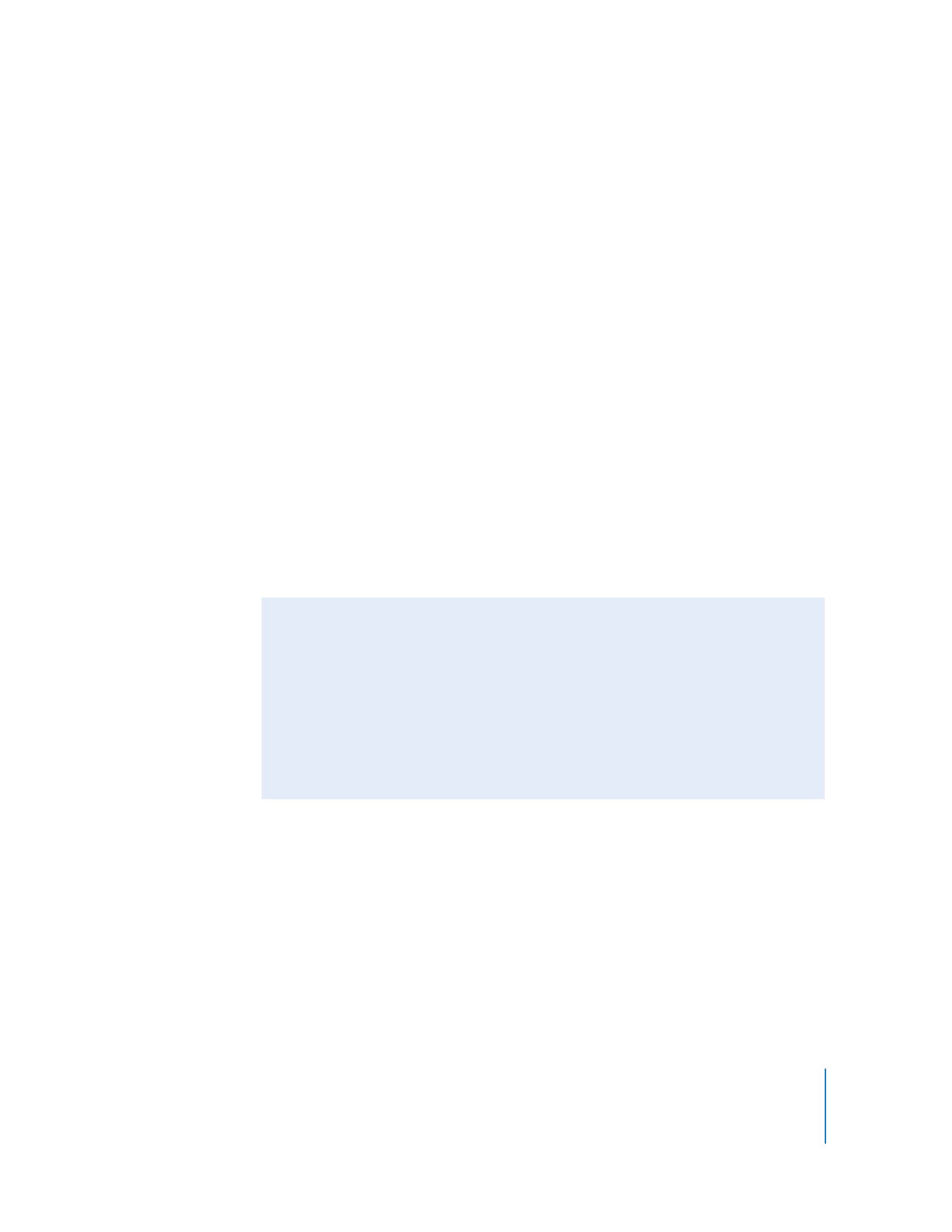
Chapter 2
iMovie HD Tutorial
33
To share your movies with friends and family:
m
Choose Share and then choose how you want to share your movie.
If you choose the standard export options, iMovie HD sets up the movie with the
appropriate format automatically.
∏
Tip: If you want to share just part of your movie, you can select the clip or clips you
want to share and select the “Share selected clips only” checkbox.
iMovie HD can also transfer your project to iDVD as a new iDVD project.
To export a movie to iDVD:
m
Choose Share > iDVD.
iMovie HD takes a little while to compress and export your movie. (The time it takes
depends on the length of your movie.) It’s best not to use your computer for other
tasks during the export process.
∏
Tip: iMovie HD can also automatically import your video, compose your movie, and
export it to iDVD using the Magic iMovie feature. When you create a movie with Magic
iMovie, you can select the option to have your movie become a new iDVD project.
To burn your movie to a DVD, you’ll need a computer with an optical drive capable of
burning DVD discs.
Did You Know?—Creating a Movie With Chapter Markers
If you’re going to use your video in a DVD or video podcast, you may want to add
chapter markers to your movie. This way, viewers can jump to a particular scene in
the movie. You can even add URLs to chapter markers for your video podcast.
When you share a movie with chapter markers to iDVD, iDVD automatically creates
two buttons on the main DVD menu: a Play Movie button and a Scene Selection
button.
For more information, see iMovie HD Help and iDVD Help.
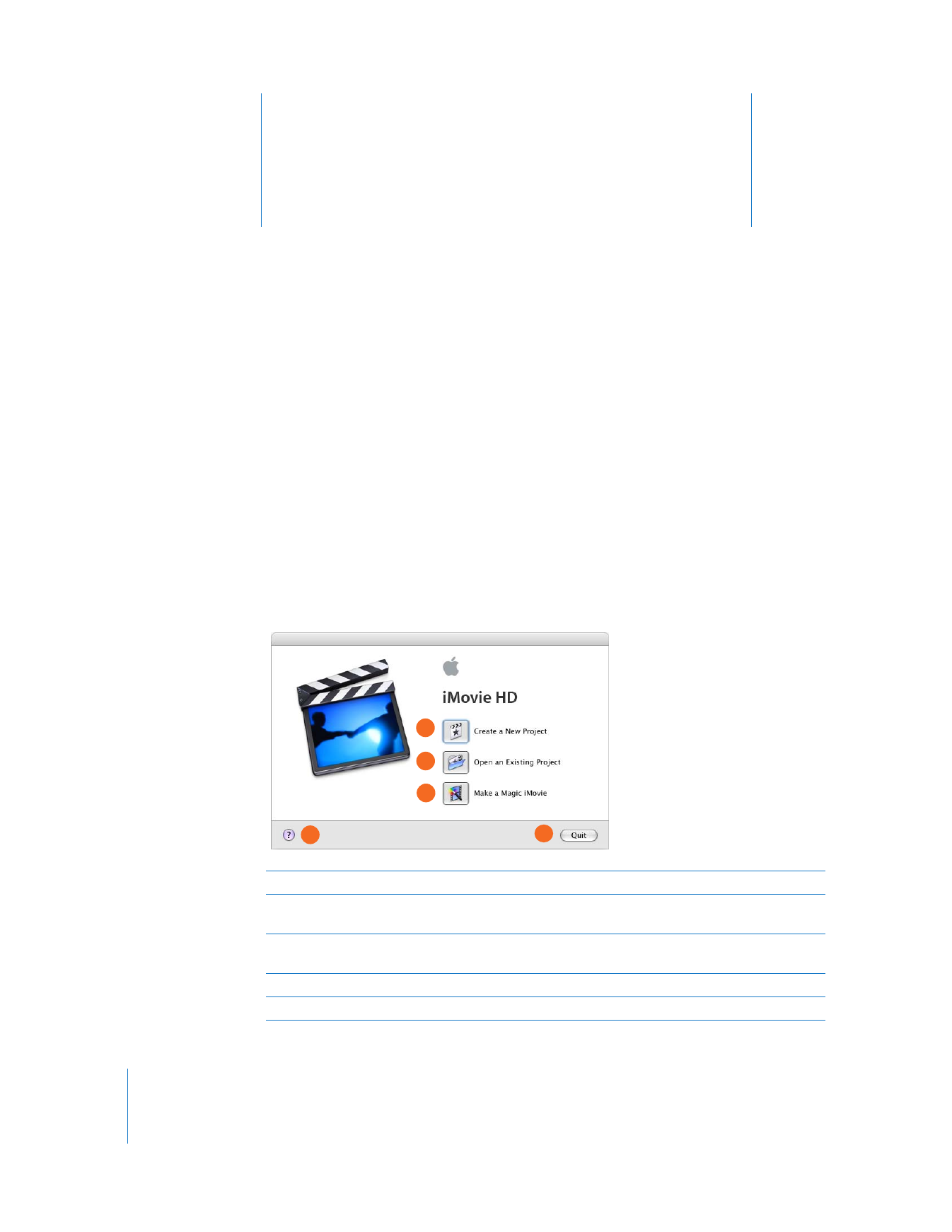
3
34
3