
Step One: Start a New Project
The first time you open iMovie HD, you see the Project window, shown below, which
gives you several options for creating a movie. In this step, you will select one of these
options to create a new project.
To start a new iMovie HD project:
1
Click the iMovie HD icon in the Dock.
If you don’t see the icon in the Dock, open the Applications folder and double-click the
iMovie HD icon.
2
Click the “Create a New Project” button.
3
Type a name for your project in the Project field.
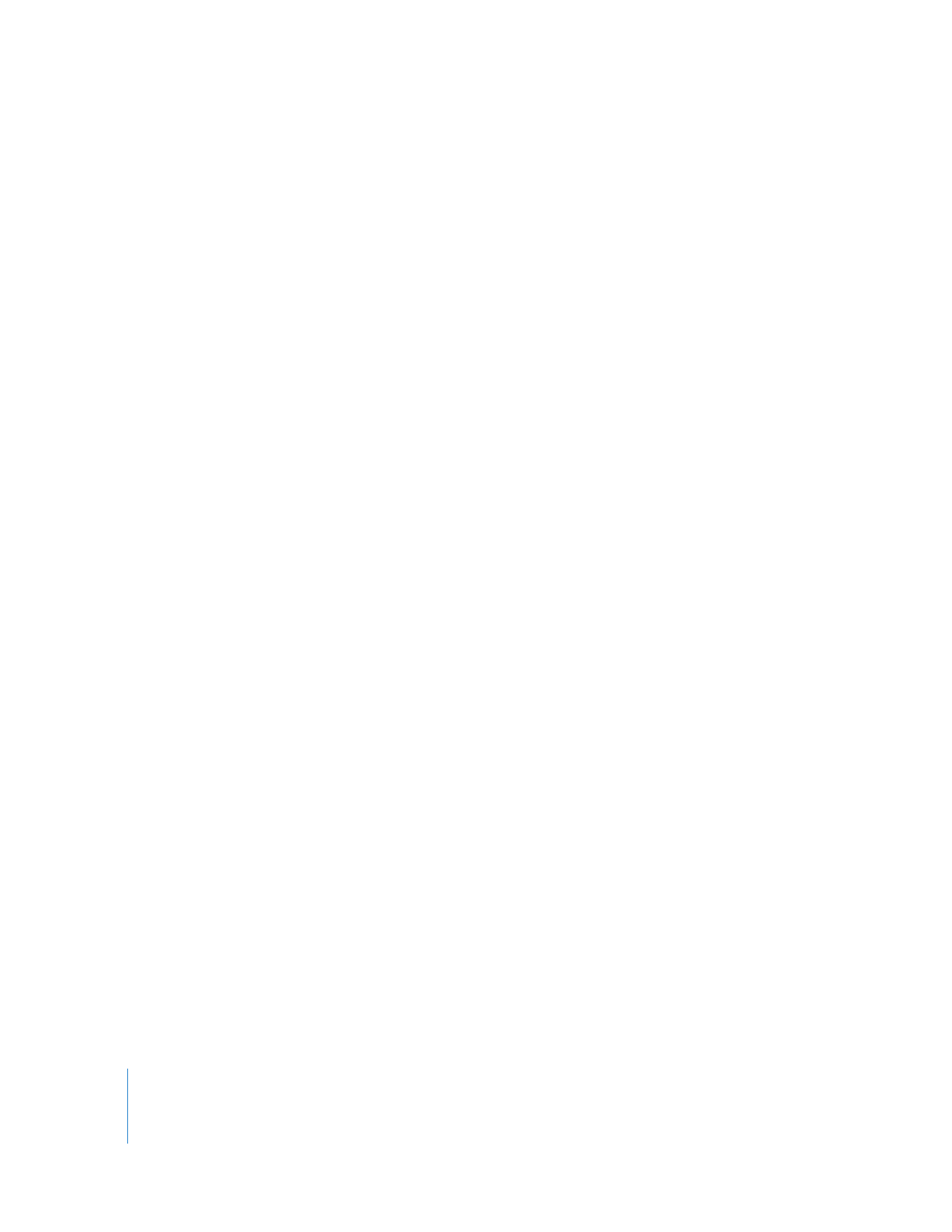
10
Chapter 2
iMovie HD Tutorial
4
Click the pop-up menu labeled “Where” and choose a folder to store your movie
project.
The default location is the Movies folder in your home folder. Saving your movie in this
folder will allow other iLife applications, such as iDVD or GarageBand, to find it easily.
5
Click Create.
A new project file for your iMovie HD project is created in the location you chose.
Eventually it will contain all the video clips, transitions, effects, and audio used in your
movie.