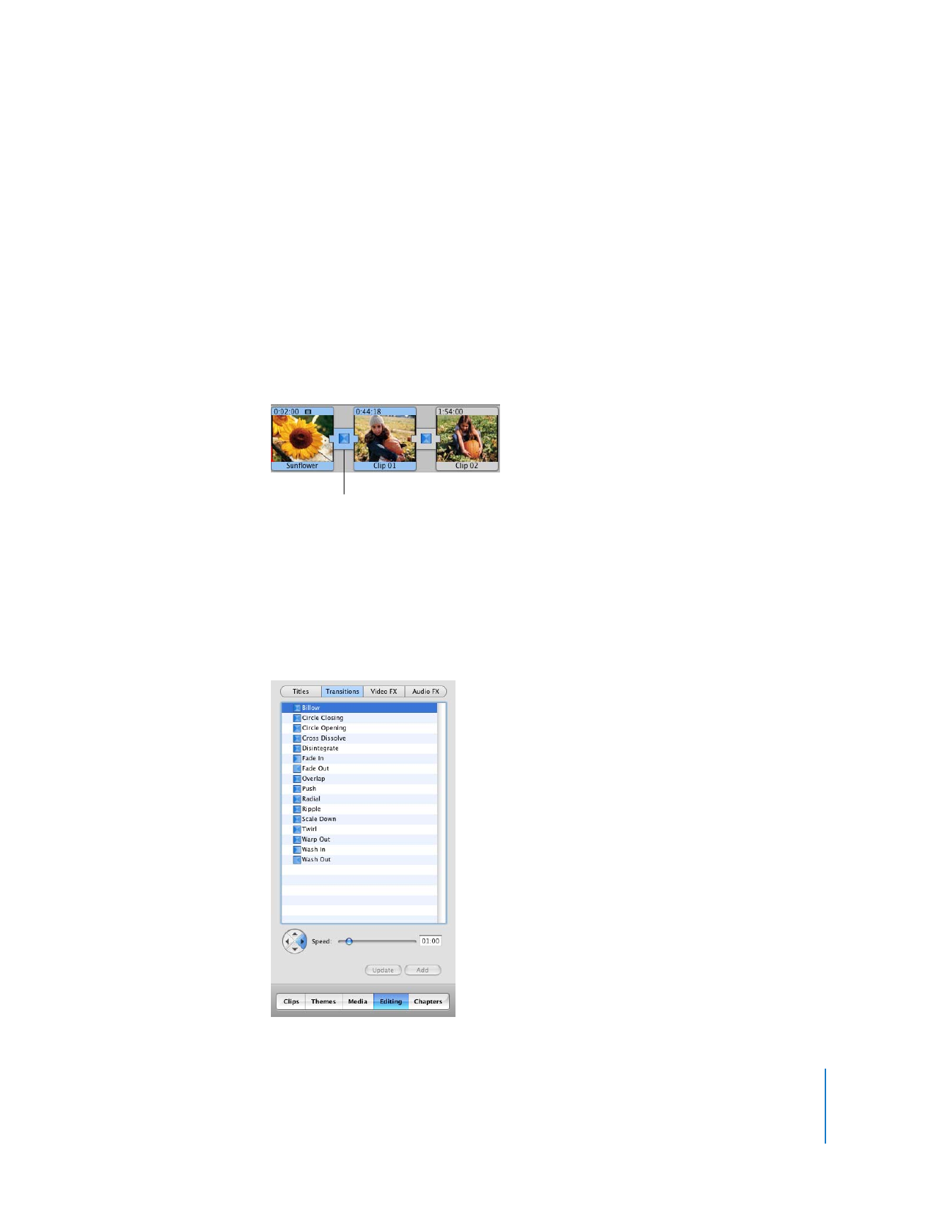
Step Eight: Add Transitions
You’ve arranged your video clips in the order you want them. But the change from one
scene to the next is abrupt, and you’d like to smooth things out. You can do this using
transitions. Transitions blend the ends of clips together in a variety of ways—for
example, fading one scene into the next, dissolving one scene into another, or
“pushing” the last scene offscreen as the next scene comes on. In this step, you’ll add
transitions between clips in your movie.
You can place a transition between any two clips in your movie, or at the beginning or
end of the movie. In the clip viewer, a transition is identified with an icon, shown
below.
Note: You can’t place a long transition between two short clips that don’t provide
enough footage to make the transition. A warning dialog appears if this happens.
To add a transition between scenes:
1
Drag the playhead near the location where you plan to add the transition.
2
Click the Editing button, and then click Transitions at the top of the Editing pane.
The Transitions pane, shown below, opens.
Transition icon
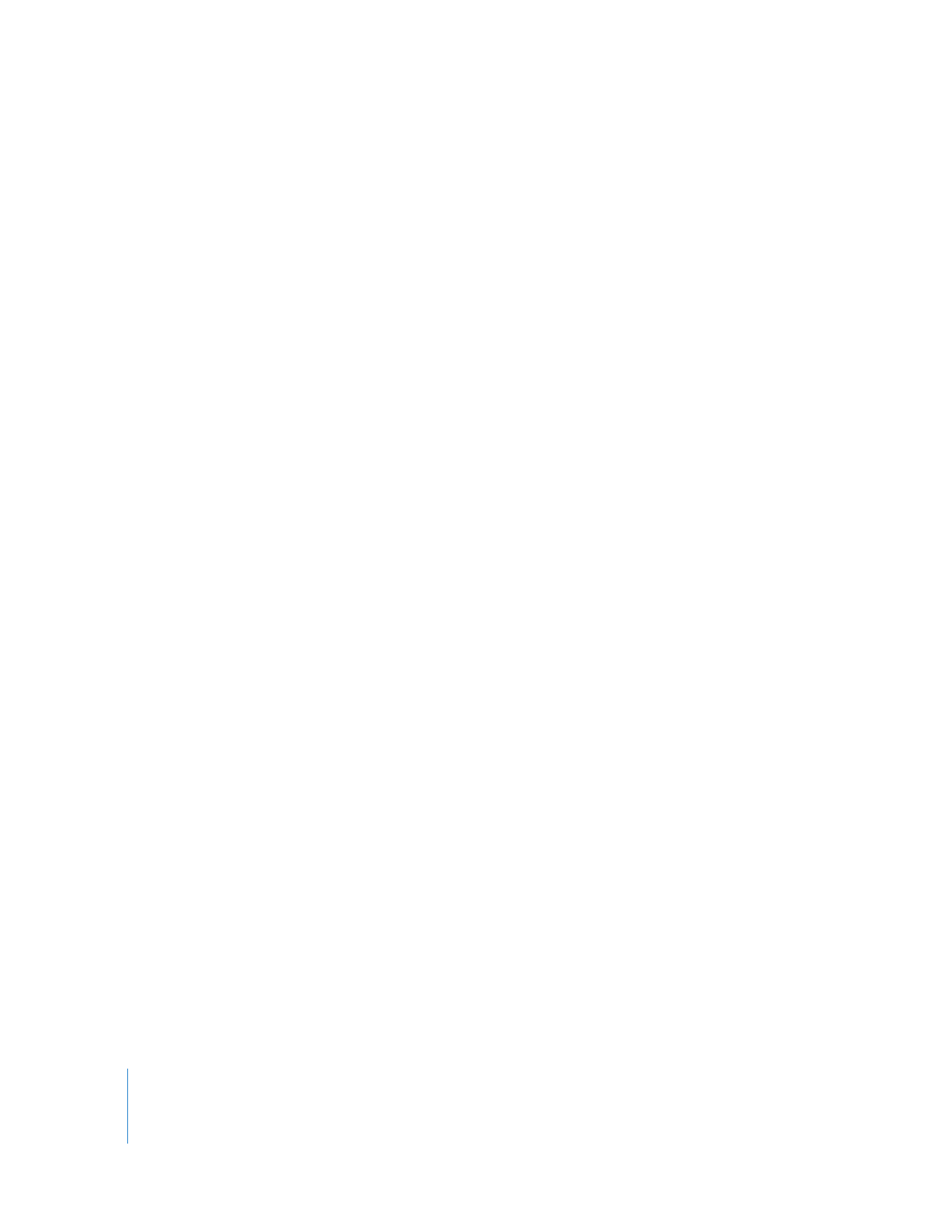
28
Chapter 2
iMovie HD Tutorial
3
Click a transition style in the list to select it.
4
Set the duration of the transition using the Speed slider.
5
Make any other settings specific to the transition you chose.
For example, if you select Push, you can use the arrow buttons next to the Speed slider
to choose the direction from which the next scene enters. Other transitions, such as
Scale Down, allow you to set where the transition originates. A small circle appears in
the iMovie monitor that shows where the transition will start. You can drag the circle to
another location.
6
To add the transition to your movie, click Add or drag the transition from the list to the
clip viewer.
∏
Tip: If you want to use the same transition throughout your movie, you can set up the
transition the way you want, then select all the clips in your movie and click Add. The
transition is applied throughout the movie with one click.
If you change your mind about a transition, you can delete it and start over, or edit the
existing transition.
To delete a transition:
m
Select the transition and press the Delete key, or choose Edit > Clear.
You must remove transitions to move clips or add a different transition between them.
When you delete a transition, your clips are restored to their original length.
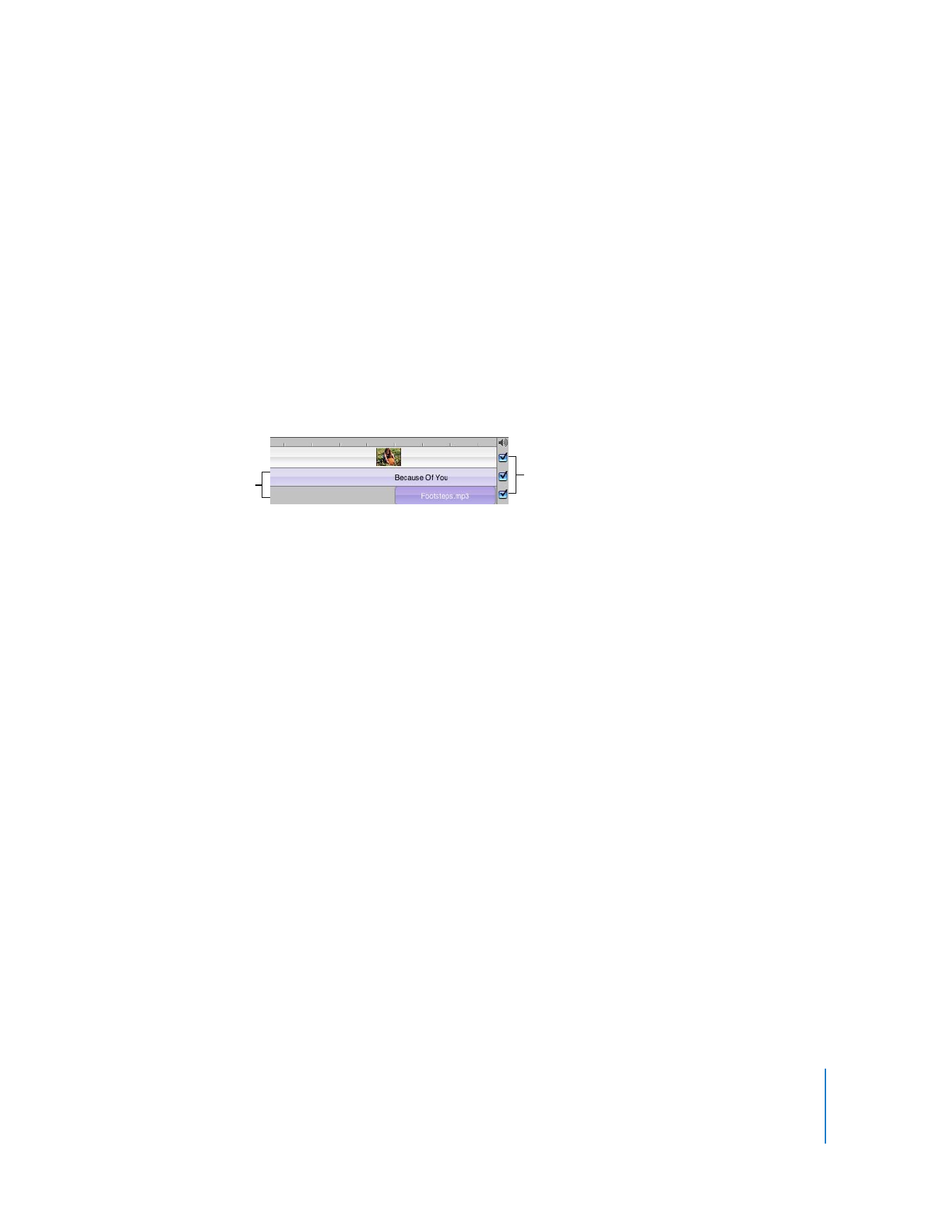
Chapter 2
iMovie HD Tutorial
29