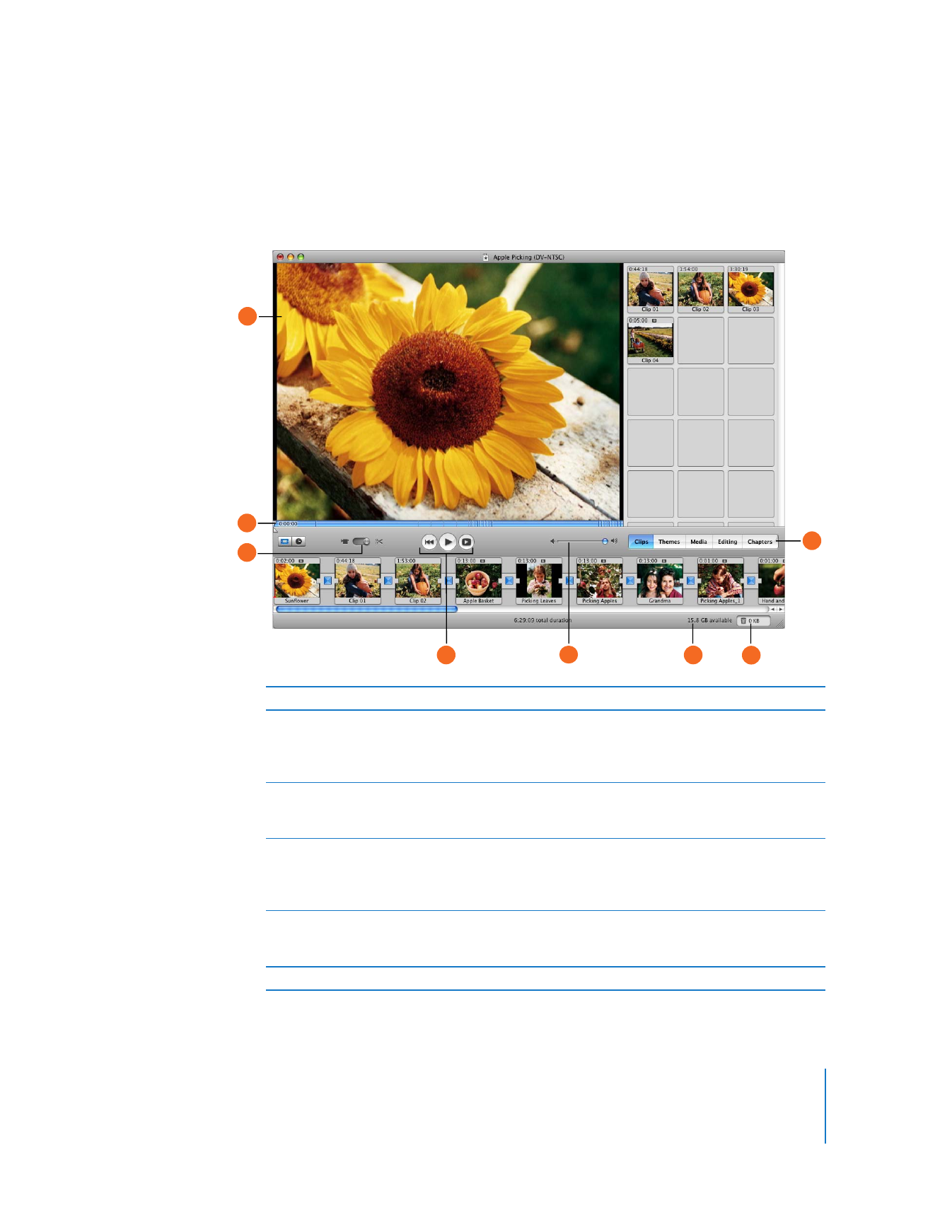
Main Window
The main iMovie HD window is your command console for movie editing. Here you can
view your movie, arrange scenes, edit clips, and add professional polish to your movie.
A
iMovie monitor: View your footage and the effects of all your edits here.
B
Scrubber bar and crop markers: Drag the playhead along the scrubber bar to move through
the movie or a selected clip. When you move the playhead to a frame, the frame’s location is
displayed next to the playhead. Position the crop markers to select parts of the video to cut or
keep.
C
Mode switch: Click to switch between camcorder mode and edit mode. Use camcorder mode to
choose an input device and transfer your raw video into the computer. Use edit mode to work
on your movie.
D
Playback controls: Use these controls to rewind to the beginning of a selected clip, play or
pause the clip, or play the clip full screen on your computer’s monitor. When you switch to
camcorder mode, these controls change to capture controls and an Import button appears in
the iMovie monitor.
E
Volume slider: Slide this control to change the volume of the computer’s speaker while you
work in iMovie HD. This won’t change the recorded volume levels of your video or audio clips; to
change those, use the controls in the timeline viewer.
F
Disk space indicator: Monitor your free disk space as you work.
A
B
C
D
E
F
G
H
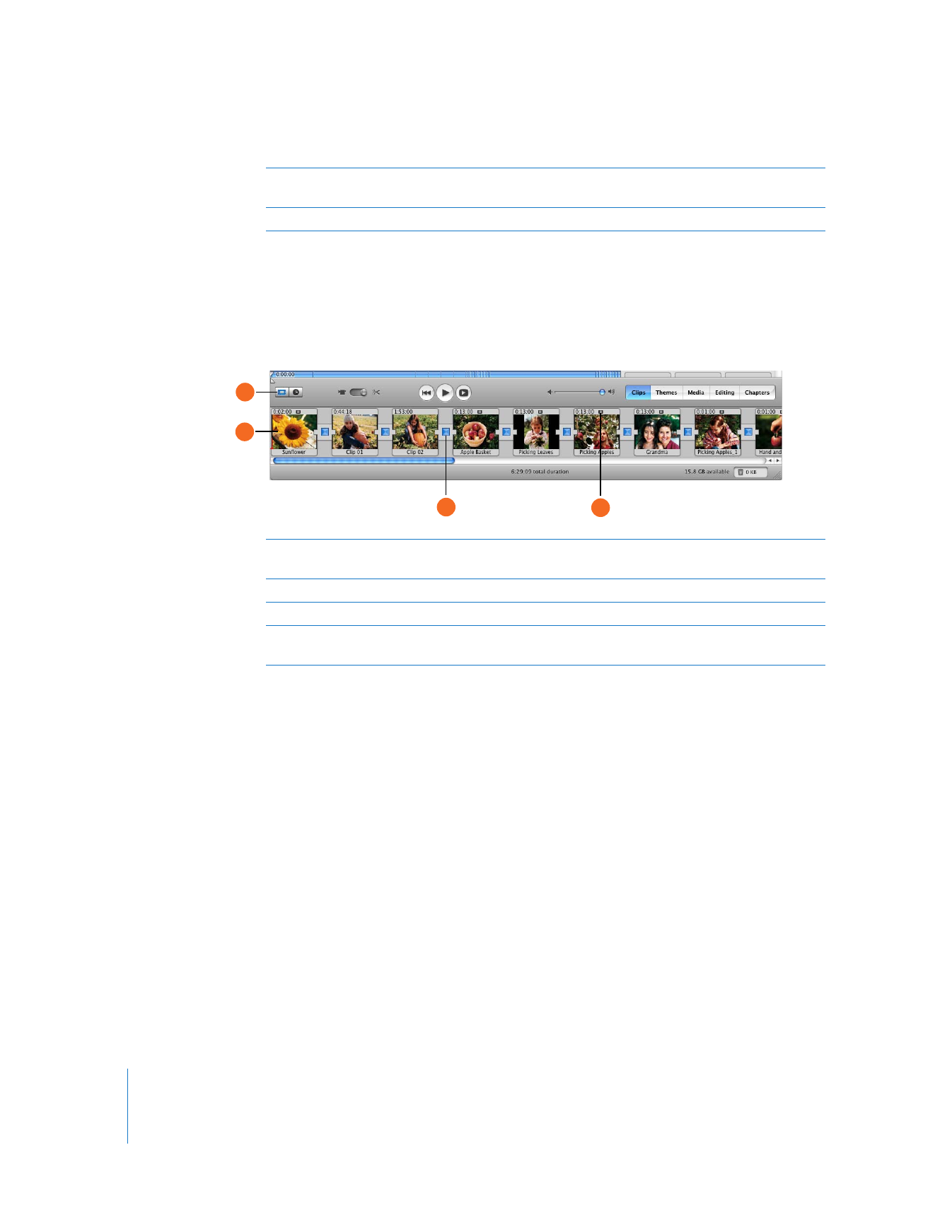
36
Chapter 3
iMovie HD at a Glance